For users who wish to perform more specific or detailed searches, they can access the “Transaction” screen. In addition to searching, users can also export the desired transaction data as a .csv file.
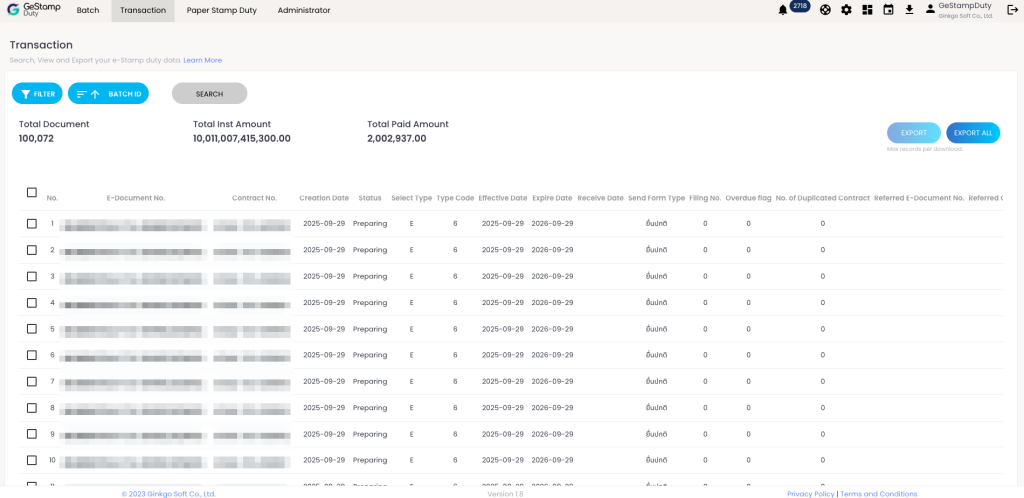
- Users can view additional details contained in the record by clicking on the item. The details are as follows:
- E-Document No. displays the detailed information of the stamp duty payment request for the contract that was clicked.
- Contract No. displays the stamp duty payment history (e-Stamp Duty History) for the selected contract.
Search Conditions for Instrument Data Records #

Users can filter and search for Transactions as follows:
- Batch Status: Allows filtering of stamp duty data based on the status of the batch by selecting Filter > Batch Status.
- Type Code: Allows filtering of data based on the type of instrument by selecting Filter > Type Code.
- Uploaded Date: Allows filtering based on the date the instrument was uploaded by selecting Filter > Uploaded Date.
| ตัวเลือก | Uploaded Date From | Uploaded Date To |
|---|---|---|
| Today | Today | Today |
| This Week | Monday of this week | Today |
| This Month (Default) | First date of this month | Today |
| Last 7 Days | Today - 6 | Today |
| Last 15 Days | Today - 14 | Today |
| Last 1 Month | The same day last month | Today |
| Last 2 Months | The same day last 2 months | Today |
| Last 3 Months | The same day last 3 months | Today |
| Last 6 Months | The same day last 6 months | Today |
When selected, the system will display the conditions Uploaded Date From and Uploaded Date To, specifying the dates according to the user’s choice. Upon first access, the system will default the selection to This Month.
- Batch Info: Users can filter data by specifying fields within the batch by selecting Filter > Batch Info. The available sub-options are:
- Submit Date – The date the data was submitted to the Revenue Department (sub-options are the same as Upload Date).
- Payment Date – The date the payment was made (sub-options are the same as Upload Date).
- Receipt Date – The date of the receipt (sub-options are the same as Upload Date).
- Batch ID – The unique ID of the batch.
- File Name – The name of the imported data file.
- Uploader – The user's name in email format. The input must match exactly for the system to find the data.
- Inst Info: Users can filter data by specifying fields of the instrument by selecting Filter > Inst Info. The available sub-options are:
- Contract No. – Contract number
- E-Document No. – Electronic stamp duty reference number
- Creation Date – Date the contract was created
- Send Form Type – Type of stamp duty submission
- Form Submit No. – Reference number of Form OrSor.9
- SD Payment Code – Stamp duty payment code
- Receipt No. – Receipt number
- Party Tax ID – Taxpayer identification number of the contracting party
- Party First Name – First name of the contracting party
- Party Last Name – Last name of the contracting party
- Groups: Users can select a user group to filter the search. The system will display all groups the user belongs to.
Instrument Data Search Results #
- Total Document – Displays the total number of instruments
- Total Contract Amount – Displays the total contract amount
- Total Paid Amount – Displays the total paid stamp duty
| Data Field | Description |
|---|---|
| No. | Serial No. |
| E-Document No. | Electronic Instrument Reference Number |
| Contract No. | Contract Number |
| Creation Date | Contract Creation Date |
| Status | Status |
| Select Type | Instrument type code |
| Type Code | Instrument Type |
| Effective Date | Contract Creation Date |
| Expire Date | Contract Expire Date |
| Import Contract Date | Date of Receiving Electronic Instrument (in case the instrument was created abroad and imported into Thailand) |
| Send Form Type | Type of Tax Submission |
| Filing No. | Number of Additional Submissions |
| Overdue flag | On-Time / Late Submission On-Time Submission Late Submission |
| No. of Duplicated Contract | Number of Duplicate Instruments |
| Referred E-Document No. | Original Electronic Document Reference Number |
| Referred Contract No. | Original Contract Number |
| Referred Creation Date | Original Contract Creation Date |
| Duty Amount OS4 | Previous Stamp Duty Amount (Form OrSor.4) |
| Contract Amount | Contract Amount |
| Action Type | Contract Conditions |
| Stamp Duty Amount | Stamp Duty Amount |
| Duplicate Stamp Duty Amount | Duplicate Stamp Duty Amount |
| Total Paid Amount | Total Stamp Duty Amount (including duplicates) |
| Estimated Surcharge Amount | Surcharge |
| Estimated Fine Amount | Fine |
| Actual Surcharge Amount | Surcharge from Revenue Department (after submission) |
| Actual Fine Amount | Fine from Revenue Department (after submission) |
| Total Amount | Stamp Duty + Surcharge + Fine |
| Payer Tax ID | Taxpayer Identification Number |
| Contract Party Tax ID | Counterparty Taxpayer Identification Number |
| Contract Party First Name | Counterparty First Name |
| Contract Party Last Name | Counterparty Last Name |
| Building Name | Building Name |
| Room No. | Room Number |
| Floor No. | Floor Number |
| Village Name | Village Name |
| Building Number | Building Number |
| Moo | Moo |
| Soi | Soi |
| Junction | Junction |
| Street | Street |
| Subdistrict | Subdistrict |
| District | District |
| Province | Province |
| Postcode | Post Code |
| Country ID | Country Code |
| Counterparty Email | |
| Product Code | Product Code (from source system) |
| Schedule Submit Date | Submission Date from Schedule |
| Submit Date | Submit Date |
| Batch Id | Batch ID |
| Form Submit No. | Reference Number |
| SD Payment Code | Payment Code |
| Reference 1 | Stamp Duty Taxpayer ID |
| Reference 2 | Payment Control Code or Message Code from the Revenue Department |
| Payment Due Date | Payment Due Date |
| Receipt No | Receipt No |
| Receipt Date | Receipt Date |
Action Button #
| Action Button | Action |
|---|---|
| Less filters | Show partial search criteria |
| Clear filters | Clear all search conditions |
| Search | Perform a search based on the specified criteria |
| Receipts | Download files: OrSor.9 form image, official receipt, and stamp duty payment confirmation code The Receipts button will only be shown when searching with the condition Job Status = Completed |
| Export | Export selected instrument data (checked in the checkboxes) in CSV format |
| Export All | ใช้เพื่อต้องการ Export ข้อมูลทั้งหมดไฟล์ .csv โดยปุ่มนี้จะ enable เมื่อผลการค้นหามีรายการไม่เกิน 100,000 รายการ |
e-Stamp Duty History #
View stamp duty purchase history for the same contract number by clicking the contract number on the Transaction screen

